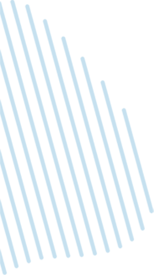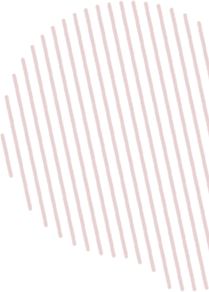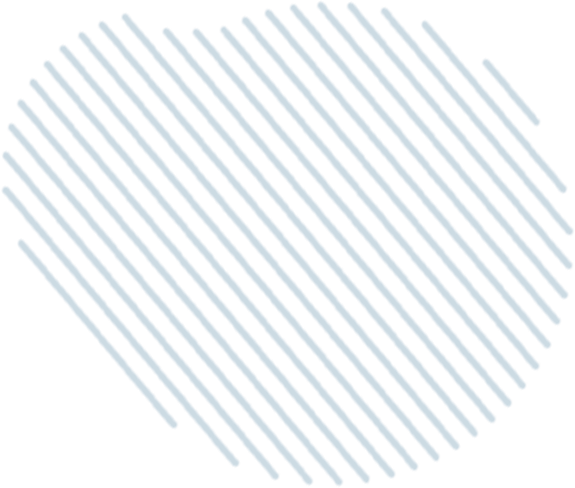When you’re doing a value add business plan, you’ll likely be renovating some if not all of your apartment units. If you have a 100+ unit community, that is a lot to keep track of! Lucky for you, we have a free spreadsheet for you to use, and Theo will cover how to use it in this episode. If you enjoyed today’s episode remember to subscribe in iTunes and leave us a review!
Best Ever Tweet:
“Once you close, all the projected numbers should be set in stone, you don’t want to update those again”
Free Interior Renovation Spreadsheet:
http://bit.ly/interiorrenovationtracker
The Best Ever Conference is approaching quickly and you could earn your ticket for free.
Simply visit https://www.bec20.com/affiliates/ and sign up to be an affiliate to start earning 15% of every ticket you sell.
Our fourth annual conference will be taking place February 20-22 in Keystone, CO. We’ll be covering the higher level topics that our audience has requested to hear.
TRANSCRIPTION
Joe Fairless: There needed to be a resource on apartment syndication that not only talked about each aspect of the syndication process, but how to actually do each of the things, and go into it in detail… And we thought “Hey, why not make it free, too?” That’s why we launched Syndication School.
Theo Hicks will go through a particular aspect of apartment syndication on today’s episode, and get into the details of how to do that particular thing. Enjoy this episode, and for more on apartment syndication and how to do things, go to apartmentsyndication.com, or to learn more about the Apartment Syndication School, go to syndicationschool.com, so you can listen to all the previous episodes.
Theo Hicks: Hi, Best Ever listeners. Welcome to another episode of the Syndication School series, a free resource focused on the how-to’s of apartment syndication. As always, I am your host, Theo Hicks. Each week, every Wednesday and Thursday, we air the two Syndication School podcast episodes on the best real estate investing advice ever show on iTunes. And for the majority of these series we offer some sort of resource – PowerPoint presentation templates, Excel calculators and templates, how-to PDF guides – some sort of resource for you to download for free. We’re returning to the free documents today, so make sure you check out this free document that we’re gonna talk about today. All the other previous free documents we’ve given away, as well as all of the previous Syndication School series episodes we’ve recorded can be found at SyndicationSchool.com.
As I mentioned, we will be giving away a free document today. You can get that in the show notes of this episode, or at SyndicationSchool.com. That is going to be the Interior Renovation Tracker, hence why the episode is entitled “How to track your interior renovations.”
This is going to be an Excel template which I recommend if you have the opportunity to have it opened and follow along as I’m talking about it, because I’ll be going over how to use this document and what it actually is telling you and showing you. It’ll be a lot easier and it’ll make more sense to you if you have the document open. If not, no problem; just download it when you have a chance. It’s very simple and user-friendly, and it still should make sense if you’ve been following along with Syndication School and know what the interior renovations entail, and why you’re doing them, and the key metrics that you wanna be tracking. So let’s just jump right into the documents.
One more thing before we jump in… So this is gonna be what you use after you’ve closed on a deal to track your interior renovations, number one, and number two, to compare how your renovations are actually going to what you’ve projected. So the second part is the key. You wanna make sure that you are on time and on budget with interior renovations, so that is what this document is gonna help you out with. So you should be able to fill out the majority of this document once you have set your business plan.
There are five different data tables. We’ll go through each of those and discuss what they mean and how to fill it out.
The first one is the interior renovation timeline. The two things you wanna input into here – number one is units to renovate. The four things you wanna input here is 1) what are the total number of units at the apartment? Pretty self-explanatory. And then the next section deals with the total number of units to renovate. So it’s not as simple as saying “I need to renovate 326 units. I plan on renovating every single unit, so I need to renovate 326 units.” Yes, that’s technically true, but this document allows you to be more specific.
So what you’ll find if you are a value-add investor is that you’ll come across a few different types of deals. Number one, it’ll be deals where not a single unit has been renovated yet, so all the units are in the original form. If that’s the case, then the total number of units will equal the units not renovated by the seller. So there is a cell that you input the number of units that were not renovated by the seller at all… So if you’re dealing with that first type of deal, where the seller didn’t do any renovations yet on the units, then yes, it’s as simple as saying “There’s this many units, and every single unit has not been renovated yet.”
In other cases you’ll come across deals where the owners have fully renovated a percentage of units. Ideally, it’s less than 50%, so there’s enough skin on the bone for you to make money after you’ve completed the upgrades, or gone above their upgrades. So if if it’s the case where the seller has renovated 10% of the units, then 90% have not been touched, and 10% have been touched, which means you’re only renovating 90% of the units.
The third category would be if the owner has renovated let’s say 10% of the units fully, but your plan is to go above and beyond those fully renovated units. If that’s the case, then those fully-renovated units are technically partially-renovated units. Because a fully-renovated unit from your perspective would be a partially renovated unit plus whatever else you plan on doing. If that’s the case, then 90% of those units have not been touched, and 10% have been partially renovated.
Then there’s other times where you’ll find a deal where a percentage of the units haven’t been touched, and another percentage have been partially renovated, and another percentage have been fully renovated… And your plan is to take the non-renovated and the partially-renovated to the fully-renovated. And the fully-renovated that you’re gonna do is the same as the fully-renovated that the current owner has done. If that’s the case, then you’ll have to input data in all three of the cells available on the Interior Renovation Tracker.
Overall, in this Units to Renovate data table you want to input four numbers. Number one, the total number of units at the property. Number two, the total number of units that have not been renovated at all. Three, the total number of units that have been partially renovated by the seller, and then four, the total number of units that have been fully renovated by the seller.
And again, even if the owner states that a unit is fully-renovated, if your plan is to go above and beyond that in your business plan, then you wanna classify that as a partially-renovated unit.
Right now there’s only three different types of renovation statuses. If for some reason you have a deal where there’s a fourth or a fifth category – let’s say a percentage are non-renovated, another percentage are partially-renovated, another percentage are partially-renovated but to a higher degree, and then the fourth category is fully-renovated, and then maybe you plan on going above and beyond that, so there’s five categories, just add those cells into the model manually. If you do that, there’s a couple other things you’ll have to change, which I will get into in the later sections.
So the second data table is the interior renovation timeline. So you need to input two data points here. Number one is when do you plan on starting the renovations? This could be the exact same as your closing date, but most likely it won’t be, because you probably aren’t going to start renovating day one. It’s ideal that you renovate as close to day one as possible, but it’s highly unlikely the day you close you’re gonna start renovating units and have contractors mobilized.
So you want to project before you close when you plan on starting those renovations, and then obviously if it starts at a later date, then make sure you update that number in your tracker.
And then another thing you projected during the underwriting process was the number of months to complete the interior renovations. Generally, it’ll be between 12 and 24 months. To get an idea of what that number would be, make sure you have a conversation with your management company if you haven’t done a deal before, because they are the ones that will likely be managing the renovation process, managing the contractors, and they have experience doing this, so they can tell you based off of what you plan on doing to the units and the total number of units how long it should take. 12 months, 18 months, 24 months is most likely gonna be the numbers you would put in there.
Then from there it’ll automatically calculate based on your renovation timeline and the total of units the projected number of units that should be renovated each month.
Now, the next data table is going to be the projected interior renovation budget. This is where if you decide to expand the first data table and have more than just the renovated, partially renovated and non-renovated units, you wanna make an adjustment in this data table and add those extra unit classifications to this data table, because right now all we have is non-renovated and partially-renovated. So these are the costs to renovate those units.
So what is your projected budget for each non-renovated unit and what is your projected budget for each partially-renovated unit. And again, if you have a second or third partially-renovated category, you’ll wanna add that to this right here. This data table the projected interior renovation budget.
The next data table is the interior renovation projects and costs. Here you wanna input all of the interior rehab projects that you’re doing, which units these renovations will be performed on… So right now your options are renovated and non-renovated. Again, if there are going to be additional categories that you’ve added to the projected interior renovation budget data table, then you’re gonna want to go ahead and add that name to the dropdown menu, because what you’re doing is you’re saying “Okay, here are all my interior rehab projects. Half of these will be done to the non-renovated units, and the other half will be done to the partially-renovated units. Here’s the cost of each of these per-unit”, and it’s pulling that data to tell you what your projected interior renovation budget is going to be.
So if you are adding a second partially-renovated category, then you need to make sure you are defining that in this data table, so that the formulas line up.
So all you need to do is you need to highlight all of the cells under which units, you wanna go to data, and you wanna go to the What If analysis data table, you wanna go to Data Validation, and you wanna go ahead and update that list to include your added partially-renovation unit status. Then from there, as long as the way you tied it into that cell matches the way you tied it into the label in the projected interior renovation budget data table, it should automatically pull that cost for you. So you don’t need to put anything into the projected interior renovation budget data table unless you are actually adding in another unit of classification. All you need to do is add in the list of interior rehab projects, which units they’re being done to, and the cost per unit in the interior renovation project and cost data table, and then it’ll automatically calculate the non-renovated unit cost per unit, the partially-renovated cost per unit, and then the blended average.
Now, the last data table is where you want to actually track on an ongoing basis. The projected has a number of renovations to complete, the month that those renovations are supposed to be completed, and the projected total costs. So you don’t need to fill out anything there, because it’ll automatically pull that data from the previous data tables. Right now there are 24 months, so if your timeline is greater than 24 months, you’ll have to add in additional months to that data table… But it most likely won’t be, unless you’re doing pretty heavy lifting. Everything else after this point should be inserted in before you close. At this point the only things that should be added after closing is tracking the total number of renovations completed and the total cost spent. So each month – maybe you can add this to the first month’s performance review call with your private management company, or if you can add this to the performance review template you send your management company… You wanna know, number one, how many units renovated this month, number two, what was the total cost spent on those renovated units.
It’ll automatically calculate the variance for both of those. So if you projected to renovate 18 units and you only renovated 10, then there’s a variance of 8. And obviously, the total cost will also be a variance as well if you’re not renovating as much. But if you are projected to renovate 18 and you’ve renovated 18, but it cost $1,000 more, that’s your variance. So you can look at the variance column to determine if you’re on-time and if you’re on-budget. And if you’re not, you can work with your management company to determine what’s going on there and what can be done to get you back on track and on budget.
So at first you can fill this out with your underwriting assumptions. More specifically, those would be the cost-per-units for each of those individual rehab projects, and then as you do due diligence and as you renovate each of the units, you can update those numbers; maybe update what you’re going to do. Maybe you thought you needed to do appliances, but the appliances are fine, so you can remove that… But then once you close, all of those projected numbers are set in stone, you don’t wanna update those again. And then from there, the only thing you’re adding in are the total number of units renovated each month and the total cost to renovate those units each month, and then looking at those variances to see if you’re on-time and on-budget. And again, if you’re not, that’s where you have that conversation with your management company to figure out what is going on.
So make sure, again, you download this interior renovation tracker. If you weren’t able to do that before listening to this episode, no problem… But I recommend downloading it and then relistening to the episode, because it might not make 100% sense, especially if you’re not very familiar with Excel and how the formulas work in Excel… So I think it’ll be very helpful and beneficial to you if you watched the episode with this actual template open.
Now, right now every single thing that you need to change is in red, so once you’ve downloaded it, you’ve understood it based on the sample data that’s in there, you can go ahead and delete everything that’s in red, and then input in your own numbers.
So that concludes this episode of how to track your interior renovations with the free Interior Renovation Tracker Excel document, so make sure, again, you download that, in the show notes or at SyndicationSchool.com.
Until tomorrow, make sure you check out some of the other Syndication School series about the how-to’s of apartment syndications and download this free document, as well as all of our other free documents. Again, SyndicationSchool.com.
Thank you for listening, and I will talk to you tomorrow.